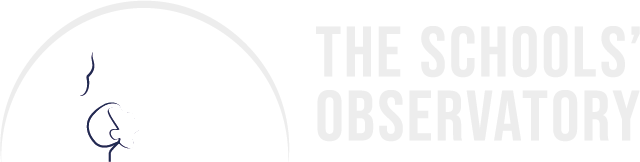Have you ever wondered how big each of the planets is? Bigger or smaller than the Earth?
Reading about sizes in a book is one thing, but what if you could make an observation of a planet and then measure its size?
This activity will guide you through the process of how to do this. Use Go Observing to get your image of a planet, and use AstroLab to measure the size for yourself.
By the end of this resource you will:
- Have used Go Observing to request an observation of a planet.
- Have used AstroLab software to open and analyse your image.
- Have measured the distance across the planet and converted this into kilometres.
To complete this resource you will need:
- To watch the video on how to measure size using AstroLab.
- To make sure you are logged in to the website (and registered).
- A calculator (optional).
IT Equipment
- Access to the internet (table or computer recommended).
- Internet browser.
Have a go!
There is a printed version of this activity available too.
Take your observations:
Step 1. Log in to The Schools' Observatory website.
Step 2. Head to Go Observing and select Planets from the first page.
Step 3. Select the 'How Big?' option to capture an image of a planet and measure its size.
Step 4. The next screen will confirm that you want to measure the size of a planet; to proceed, press continue.
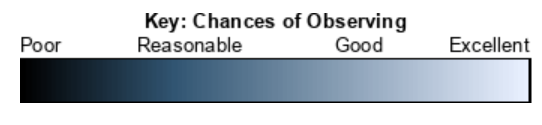 Step 5. The screen will show you a selection of planets which you can observe to measure their size. Use the 'Chances of Observing' colour bar to determine which planets are best to observe over the next few months.
Step 5. The screen will show you a selection of planets which you can observe to measure their size. Use the 'Chances of Observing' colour bar to determine which planets are best to observe over the next few months.
Step 6. Choose a planet from the list by clicking on its name.
Step 7. On the next screen, you will receive confirmation of the telescope request. Click on the 'Submit Observations' button.
Open your observation:
Step 1. Log in to your Schools Observatory account and view the home page. The Go Observing box will show your latest observation requests, and the Status will show when the image has been taken. Click on the Object ID number of your planet to open the observation details window.
Step 2. Alternatively, head to Go Observing>My Observations and click View Image to open the observation details window.
Step 3. Select the option to View Image - this will open your observation directly into the AstroLab software.
Measure the size: follow these instructions or watch the video above
Step 1. Using Astrolab, zoom in on the planet by choosing Display>Zoom in from the menu bar.
Step 2. Centre the planet in your window by dragging the blue box in the top left panel over your planet.
Step 3. Select the Astro>Measure Size option from the menu bar.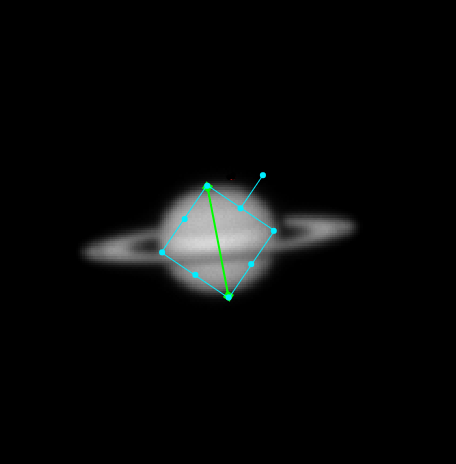
Step 4. Select the option to 'Add Line'.
Step 5. Move the line by adjusting the blue box until the green line reaches from one side of your planet to the other.
Step 6. Look back in the Measure Size toolbox. The software will tell you how long the line is in pixels. It also tells you the distance each pixel is equal to, this is the pixel scale. Make a note of both values.
Step 7. To work out the size of your planet, multiply the length of the line in pixels and the pixel scale to get the size of your planet. Don’t forget to include the units.
Step 8. You can compare the size you have calculated with the official sizes by checking the listed radius on our Planet Facts table.
After you have completed the activity, why not take some observations of other planets and measure the size of these, too, to make a comparison?